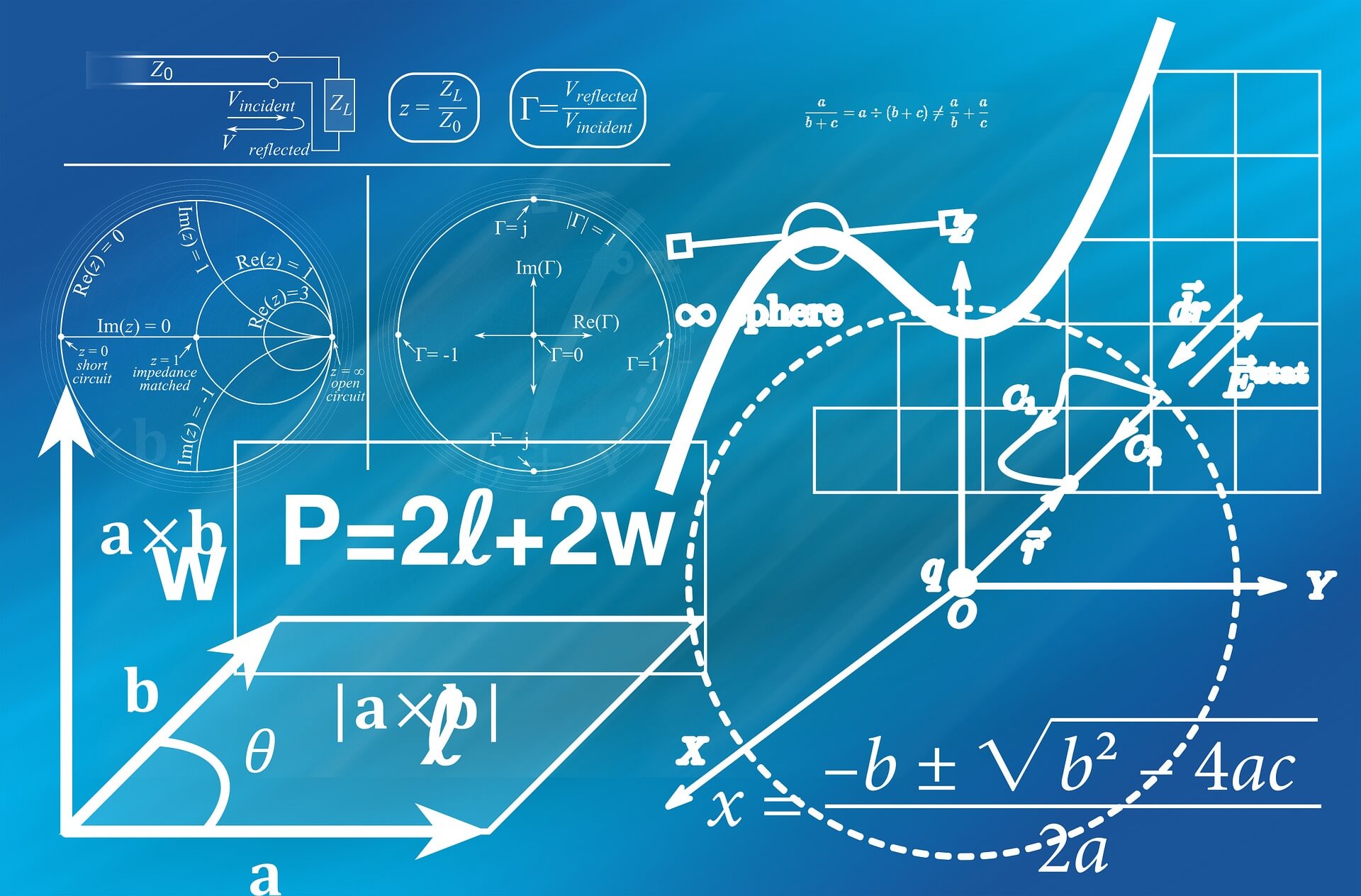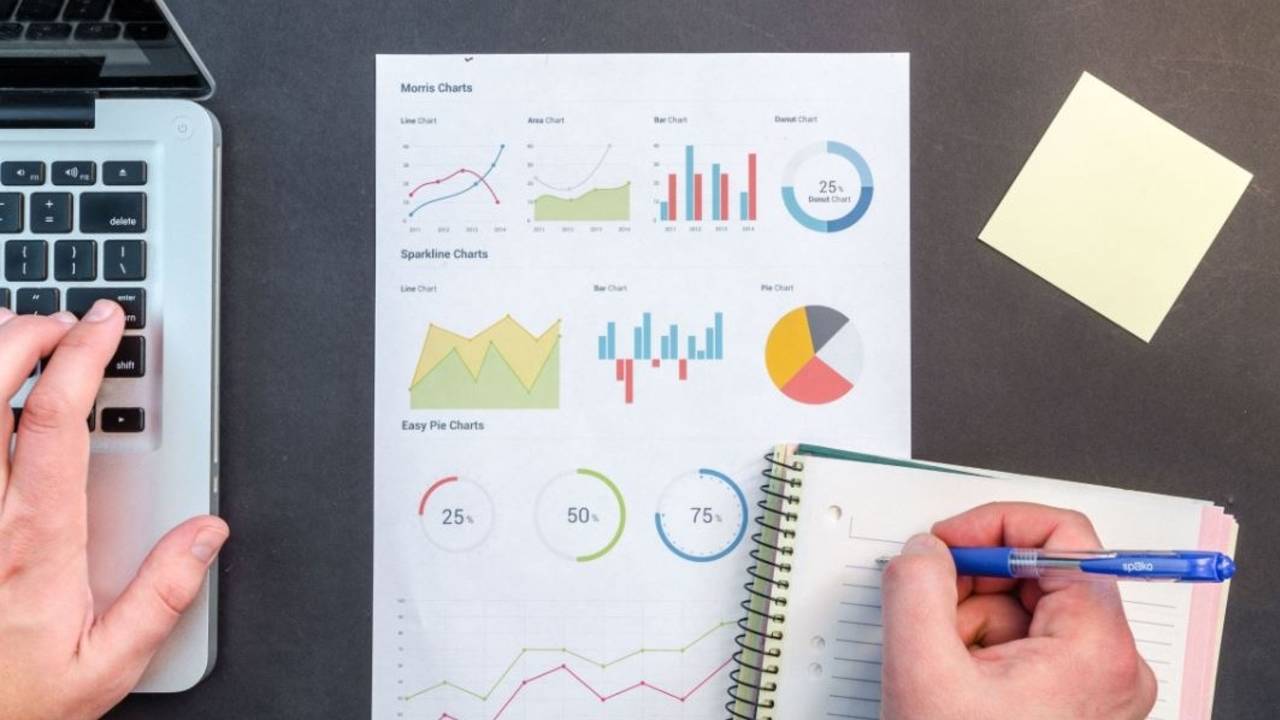How to ensure your photos, graphs and illustrations are of suitable quality for publication
Digital images are stored in different formats, depending upon the software. Common examples include TIFF, JPEG and EPS. Before preparing figures for the web or for print, it is vital to ensure that the appropriate resolution is used.
Resolution describes the number of pixels within an image and image quality increases with resolution. A pixel is the smallest unit of digital information that forms an image. Resolution can be expressed as the number of pixels per dimension (e.g. 1200 pixels wide by 750 pixels high) or as the number of pixels within a specified area (pixels per inch or ppi). An image that has a resolution of 300ppi and is 4 x 2.5 inches in size, will be 1200 pixels wide (4 x 300) = and 750 pixels high (2.5 x 300). In general, the more pixels you have per unit area, the more detailed the image will be and the larger the file size. Some software (such as Photoshop) allows you to change the units to pixels per centimetre; however, the publishing standard is usually ppi.
The resolution of an image for viewing on a monitor is described in ppi, whereas the term dots per inch (dpi)describes the resolution of a printed image, as printers print dots and not pixels. The terms are used interchangeably but for most purposes, ppi and dpi are essentially the same thing to describe resolution. To view an image on the accepted resolution is 72ppi as most LCD monitors display 67-130ppi. When submitting figures for publication, 300 ppi is the generally accepted resolution for print images.
If your image needs to be 300ppi, then you need to consider the size of your image in the final printed form and the number of pixels in your total image. A photo that will be 4 x 2.5 inches when printed will need at least 1200 x 750 pixels to achieve the desired print-quality resolution of 300 ppi. If you have fewer pixels, then the quality of the image (i.e. the resolution) will be reduced. You can also quickly check whether the resolution is sufficient by zooming your image to 400% and if it is blurry (pixelated), then the image may not reproduce well when printed. For more information on image resolution, and another way to check if the resolution of your image is appropriate, see https://www.thecanvasprints.co.uk/image-resolution-for-printing.
When re-sizing an image, some software programmes automatically change the size of the image without changing the number of pixels. For example, if you re-size a 1200 x 750 pixel image from 4 x 2.5 inches to a 12 x 7.5 inches the number of pixels will remain the same but the resolution will drop from 300ppi to 100ppi . The larger image will look OK on the screen, but the image quality will be poor if it is printed. Whatever image size you require, ensure the final version is at the desired resolution.
Additional terminology
Re-sampling changes the number of pixels in an image. Re-sampling is different to re-sizing. Down-sampling removes pixels and creates a smaller image, whereas up-sampling adds pixels using algorithms. Because re-sampling adds or removes pixels, a loss of image quality could result. This could be particularly important if you are presenting images that are taken from a microscope; it is imperative that re-sampling does not change the specific features of the data within the micrograph. As a general rule, create your images at the highest resolution possible to avoid the need to re-sample. However, re-sampling may sometimes be necessary; for example, when converting a very high-resolution image to a small size (2 x 2 inches). Always keep original files and ensure that the re-sampling process only happens towards the end of the figure creation process, so that you can go back to the original image if needed.
Image compression: Some file types (e.g. JPG) compress the pixels in the image to reduce file size. Be aware that different compression methods can affect image quality. Pay attention to the publisher’s requirements for compression and whether your software compresses by default.
Raster vs vector images: Raster images use raster data that is stored as pixels, for example, digital photographs. Because raster images use pixels, the quality is highly dependent on resolution. Vector images use vector data comprised of lines and curves, for example, line graphs. Because vector images do not use pixels, they can be re-sized to a very large size without becoming pixelated and losing quality. If you are publishing images that are line graphs only, consider using vector format files such as EPS. However, if you are assembling a line graph into a larger figure that includes digital images, the entire figure will become rasterised at some point; meaning that your vector image will become a raster image and need high resolution.
Additional reading on this topic
* Introduction to Digital Resolution.
* Image resolution and print quality.
* How to create publication-quality figures.
* The difference between image re-sizing and re-sampling.
* Science: preparing your figures.
© Dr Liza O’Donnell and Dr Marina Hurley 2019 www.writingclearscience.com.au
Any suggestions or comments please email info@writingclearscience.com.au
Find out more about our new online course...
Now includes feedback on your writing Learn more...
SUBSCRIBE to the Writing Clear Science Newsletter
to keep informed about our latest blogs, webinars and writing courses.
FURTHER READING
- 11 common mistakes when writing an abstract
- The essentials of science writing: identify your target audience
- Co-authors should define their roles and responsibilities before they start writing
- The difference between a writing rule and a good idea
- When to cite and when not to
- Back to basics: science knowledge is gained while information is produced
- How to build and maintain confidence as a writer
- If science was perfect, it wouldn’t be science
- The essentials of science writing: What is science writing?
- 8 steps to writing your first draft
- Two ways to be an inefficient writer
- Work-procrastination: important stuff that keeps us from writing